Add Condition Dialog Box
info
[SCREEN CAP]
If you click Add Condition on the Group and OU , AD Property , or Collections tabs of several dialog boxes, the Add Condition dialog box opens.
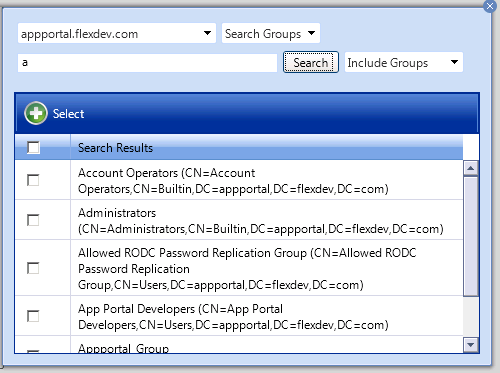
On the Add Condition dialog box, do the following:
- Click the user drop down and select the required active directory from the list.
-
Use the search box to search for the group, OU, AD property, or collection that you want to add, and select the checkbox next to the item in the search results list.
- You can add AD and Entra ID users/groups, as well as Organizational Units (OU) or Administrative Units (AU), at the same time. Categories are displayed to users based on their AD or Entra ID attributes configured with the respective user type.
-
Click the Select button to add the condition. After you add a condition to any of the three subtabs ( Group and OU , AD Property , or Collections ), that condition is listed on that subtab.
- After the condition is added, specify the Enforcement option you want to take effect: Include or Exclude .
- Select the Apply to OU and child OUs check box to apply this condition to all of the OU’s child OUs. If this option is not selected, this condition is not applied to the selected OU’s child OUs.
- Click Save .
See Also