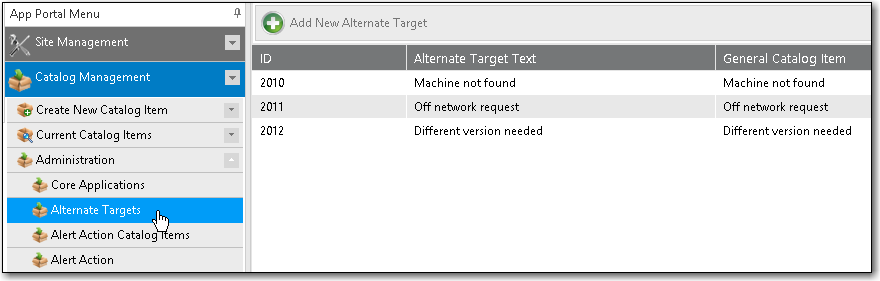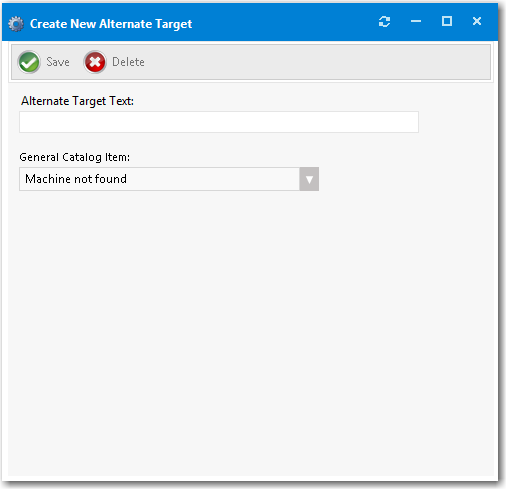Creating Alternate Targets
[CHECK THIS: TOPIC IS NOT CORRECT. NO “CREATE NEW ALTERNATE CATALOG ITEM BUTTON”. ALSO INSTRUCTIONS DON’T MAKE SENSE. FIRST TALKS ABOUT “GENERAL” CATALOG ITEM AND THEN ABOUT “SOFTWARE” CATALOG ITEMS. HOW IS THE ALTERNATE CATALOG ITEM ASSOCIATED WITH THE GENERAL CATALOG ITEM?] The general catalog item is shown because, it might have some email that is sent to the admin or the approver, so that he knows this user couldn't request for this s/w catalog item because of this particular issue.
Sometimes when a user selects a catalog item and goes to check it out, they are prevented from doing so for various reasons:
- Machine is not found—If the user’s machine is not found by App Portal, they will be prevented from checking out.
- Machine not on network—If a user’s machine is not on the network, it means that the standard method for installing software using System Center Configuration Manager or Altiris cannot be used.
- Version user wants is not in the catalog—If a user wants a more recent version of an application than the version that is in the catalog, they would not want to check out the older version; instead they would want to indicate that they would like the IT department to purchase the latest version.
To enable you to accommodate all of these types of situations using the current checkout structure available on the Browse Catalog tab (the App Portal storefront), you can create alternate targets that would be available for selection whenever a user attempts to check out a software catalog item, as shown on the Choose Target panel of the Checkout Wizard .
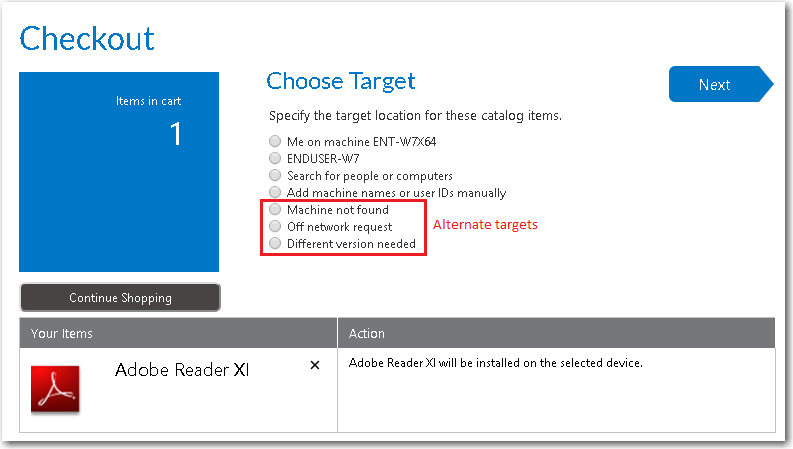
Alternate targets are only displayed for Software catalog items, not General catalog items.
CHECK THIS: If a user selects a catalog item that has an associated Alternate catalog item, and then clicks Next , if one of the conditions is met, the original catalog item is replaced by the new Alternate catalog item, and check out can proceed. I THINK THIS IS WRONG. ALTERNATE TARGETS ARE ALWAYS LISTED FOR ALL CATALOG ITEMS.
To create alternate targets, perform the following steps:
To create an alternate target:
- For each alternate target that you want to create, first create a general catalog item, as described in Creating a New Catalog Item Using the Wizard.
[CHECK THIS: MAKES NO SENSE. ABOVE IT STATES THAT ALTERNATE CATALOG ITEMS ARE ONLY DISPLAYED FOR SOFTWARE CATALOG ITEMS, NOT GENERAL CATALOG ITEMS]
- On the Admin tab, open the Catalog Management > Administration > Alternate Targets view.
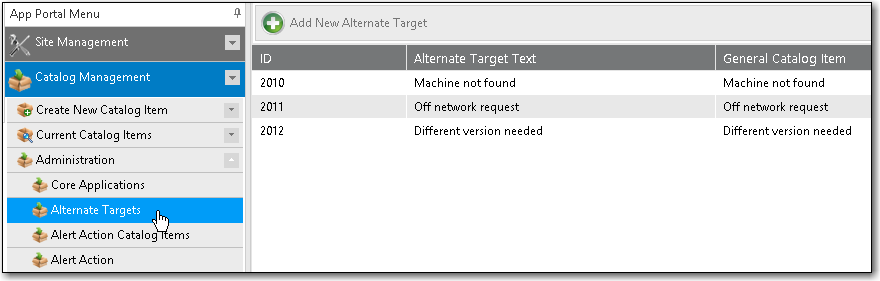
- Click Add New Alternate Target . The Create New Alternate Target dialog box opens.
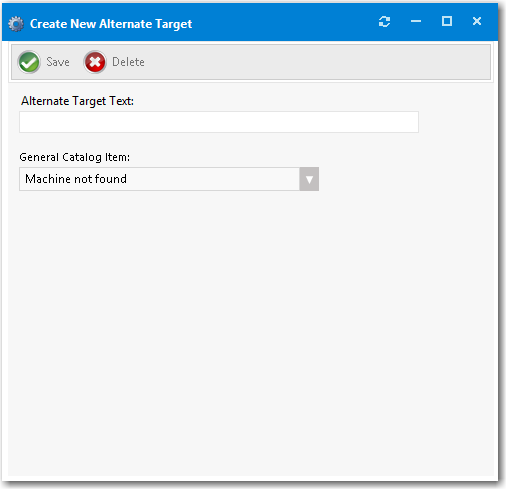
- In the Alternate Target Text field, enter the name of this new alternate target, which is the text that will be displayed on the Choose Target panel of the Checkout Wizard .
- From the General Catalog Item list, select the General catalog item that you would like to associate with this alternate target.
- Click Save . The alternate target will now be displayed on the Choose Target panel of the Checkout Wizard .
-
If a user selects one of the alternate targets during checkout, the general catalog item associated with the selected alternate target will be checked out rather than the software catalog item that was originally selected.
-